Quick Exit
The ‘quick exit’ button in the top right hand of every page will take you directly to Google.
Your Computers History and Cache
A cache is a file that automatically saves web pages and graphics. If an abuser knows how to read your computer’s history or cache file, they may be able to see information you have viewed on the internet. You can clear your history or empty your cache file in your browser’s settings.
On all devices you will be able to find your browsing data, cookies and cached images and files by heading to the tools/settings situated on the top right when you open your browser.
On a PC or Laptop
On Microsoft Edge
This is a '...' button on the top right.
You then need to click on 'History' and then select the '...' button at the top of the pop up and then 'clear browsing data'.
Select a time range and keep all boxes checked to delete all data then click 'clear now' to remove your chosen data.
On Chrome
Select the '...' button on the top right and choose 'More Tools' then 'Clear Browsing Data' from the option.
On a Mac you can select 'Clear Browsing Data' directly from the Chrome Menu Icon list.
Select a time range and keep all boxes checked to delete all data then click 'clear data' to remove your chosen data.
On a Mobile
Android Devices
Open Settings and select Storage.
In the resulting list, tap the Apps entry (Other Apps on Android 11 and earlier).
Choose the app whose cache you want to clear - your internet browser.
On the app’s info page, tap the Clear Cache option.
Iphone
Open the Settings app and scroll down to Safari.
In the Safari settings, scroll down and tap ‘Clear History and Website Data’.
Tap ‘Clear History and Data’.